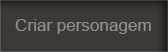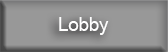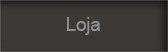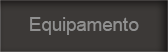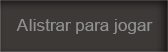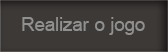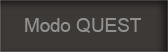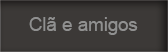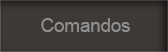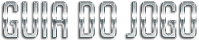
In the lobby it is possible to create the game or it is possible to participate in the game that is on the list.
-
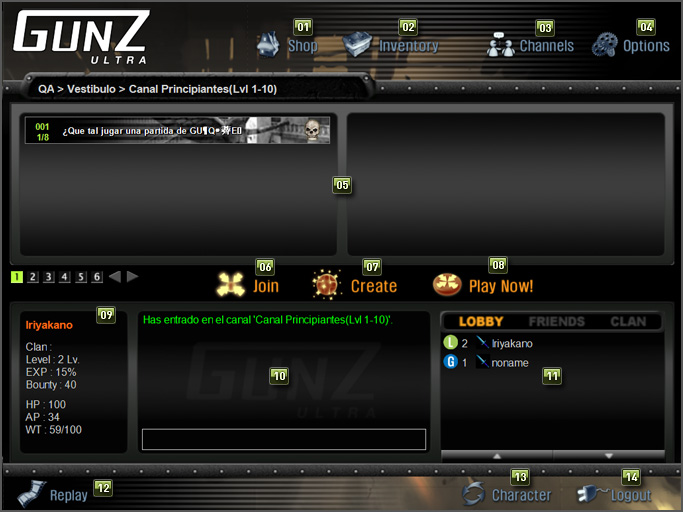
-
Store Button
If you press this you will be able to access the store screen where you can buy and sell the item.
-
Equipment Button
It is the button that has the function of equipping the item to the character, bringing the item from the central bank, which will be shown on the equipment screen where you can carry out these activities.
-
Change Channel
On each server, there is a channel for beginners, beginners, intermediate, expert, super expert. If you press the channel change button, the list of each channel will appear, and you can enter the channel as long as you meet the level required for each channel.
-
Option Button
If you press this button, you can move to the options screen. On this screen you can make various settings.
-
Game List
The game list (or whatever is on hold) will be shown. In each list you will be able to see information about the room number, number of users, title, which mode you are playing in, etc.

-
Button to join the game
By pressing the button you can participate in the selected game. (When the room is full, you will not be able to participate.)
-
Button to create game
If you do not want to participate in the game that someone else created, you can create the game yourself by pressing this button. When creating the game, you can enter the title, at this point, you can establish the password. Only those who know the password will be able to enter the game.
-
Play now button
If you press this button, you will be able to participate automatically as it will help you search for the game where the room is not full.
-
Character Information
The information about the character selected by the player will be shown. You will be able to see information about character name, united clan, level, experience, bounty. Furthermore, you will be able to see about the maximum HP, protection and weight.
-
Lobby Chat Window
It is possible to see the chatting content of players who are waiting in the channel lobby and, in addition, it helps to participate in this same chat.
-
Player List
The name of the player who is connected to the channel will be shown, and their status with the icon. If you press the top button, you can sort the list by clan members or friends.
-
Replay Button
In Gunz there is a video recording function. Through this “record” function while you are playing the game, the video will be recorded on your PC. By pressing this replay button you can play the recorded video.
-
Button to change character
Go back to the screen to select another character.
-
Exit Button
Disconnect your game account, returning to the login screen.
 Português (BR)
Português (BR)
 Español
Español